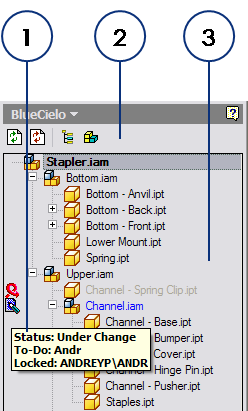
When the Autodesk Inventor link is installed, it adds a BlueCielo browser to the Autodesk Inventor browser panel. This gives you access to vault documents while working in Autodesk Inventor. You can use the BlueCielo browser to explore the structure of an assembly that is stored in a vault. The Autodesk Inventor browser menu then contains commands that let you switch between the BlueCielo browser and Autodesk Inventor’s Model view.
When the BlueCielo browser is active, the vault status of the assembly, subassemblies, and parts are shown by icons in the leftmost column similar to the following figure that identifies the various areas of the browser. For descriptions of the status icons, see Navigation view icons.
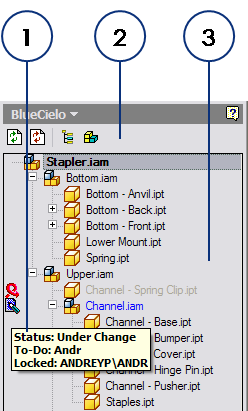
The following table describes each area of the browser.
| Number | Name | Description | |||||||||||||||
|---|---|---|---|---|---|---|---|---|---|---|---|---|---|---|---|---|---|
|
1 |
Tooltip |
When the mouse cursor is hovered over a status icon, shows the current Status and To-Do Person of the file. When the mouse cursor is hovered over a document icon, shows the document name and vault path. |
|||||||||||||||
|
2 |
Toolbar |
The browser toolbar button icons are described in the following table.
|
|||||||||||||||
|
3 |
Assembly structure view |
Shows all related files that reside in the vault, their relationships to one another, and their current workflow status. For descriptions of the status icons, see Navigation view icons. Right-clicking a document in the view shows the document shortcut menu described in Understanding the shortcut menus. Note
|
You can use the BlueCielo browser to drag and drop items into Autodesk Inventor. If you drop a file on the Autodesk Inventor title bar, the file will be opened. If you drop a file into the drawing pane, the file will be inserted into the assembly. The BlueCielo browser shows a shortcut menu that you can use to run common commands.
Warning While an assembly is open in Autodesk Inventor, it is possible for any user to change the Meridian properties of any part of the assembly that is unlocked in Local Workspace. This includes properties that may determine the location of the part in the vault, in effect, moving the part. In the BlueCielo browser in Autodesk Inventor, this will appear as if the part is not stored in the vault. For this reason, you should only change properties that are included in the Field-Path definition of the vault with great care. For information about how the Field-Path definition is configured in your vault, consult a system administrator.
Note When Meridian Enterprise Application Integration is in Remote mode, the BlueCielo browser is not available. Likewise, when it is in Offline mode, the vault browser, BlueCielo toolbar, and BlueCielo menu are all unavailable.
Related concepts
About the Autodesk Inventor link
About Meridian Enterprise Derive
Managing Autodesk Inventor iParts
Autodesk Inventor project file settings
About Autodesk Inventor dialogs
Related tasks
Synchronizing title block data
Using the Autodesk Inventor link
Configuring the Autodesk Inventor project file to use Content Center